In macOS, there are a few options for automatically updating Software, Apps and Security Updates. Personally, I only enable the options to automatically install system data and security updates, as I don’t want my Mac updating to newer versions of macOS or installing app updates without first checking what will change or if they might cause problems with older software.
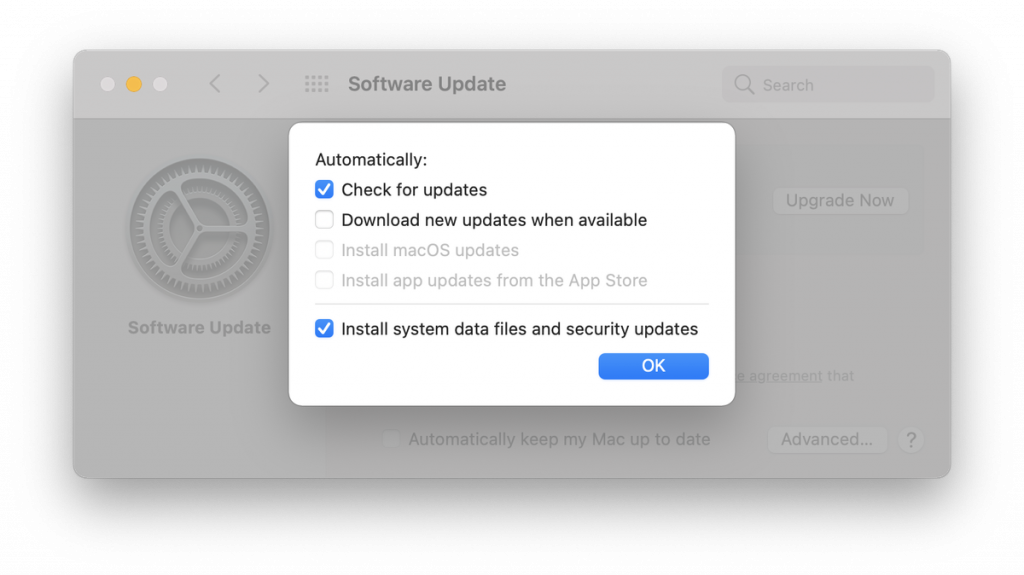
This article assumes you are using macOS 10.13 High Sierra or newer (macOS 10.14, macOS 10.15, macOS 11 etc. — to check, from the Apple menu in the top-left corner of your screen, choose About This Mac. You will see an overview of your Mac, including the macOS version, model name and serial number etc.).
To enable the option to install System Data and Security updates, open System Preferences from the Apple menu in the top-left corner of the screen, then:
- Click Software Update
- Click the Advanced button
- Untick or Tick the Check for updates and Install system data files and security updates options. You may need to enter your computer password to turn the options on.
- Click OK to close the advance options, and close System Preferences.
Your Mac will now automatically check for security updates in the background and silently install them when you next restart your computer.